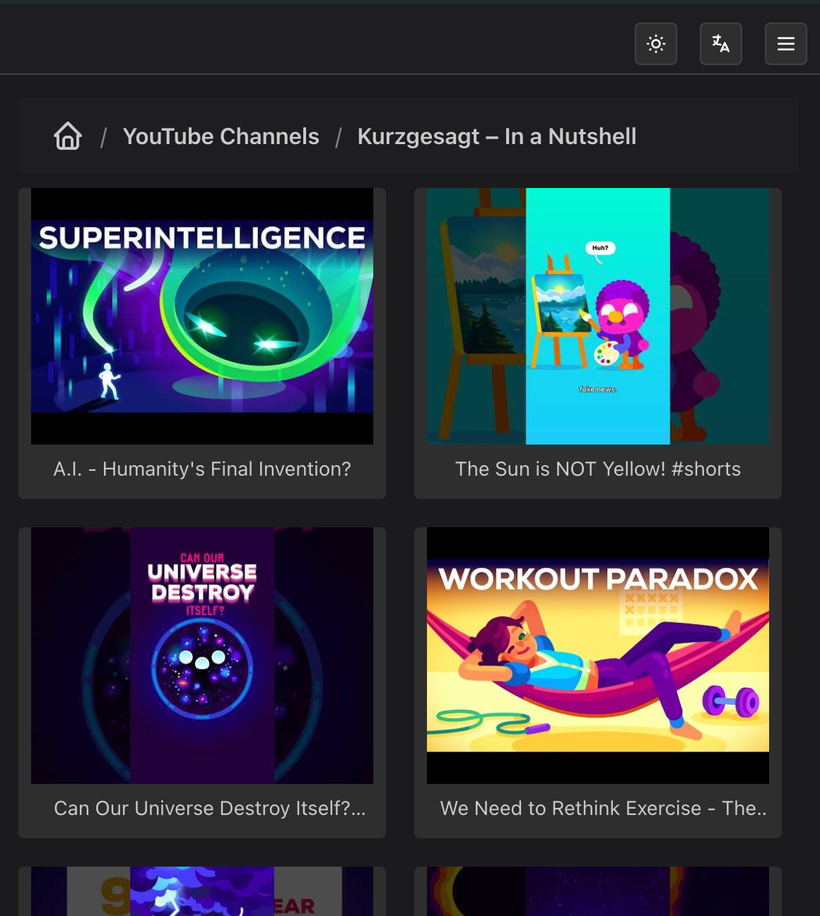How to add web content
This article will explain how to add web content.
Video feeds
You can subscribe to video feeds/channels by adding the RSS feed links, or in the case of YouTube, just input the link to the channel.
1: Go to the Shared Content section
UMS:n asetuksista, verkkoselaimessasi, avaa valikko ja valitse Jaettu sisältö
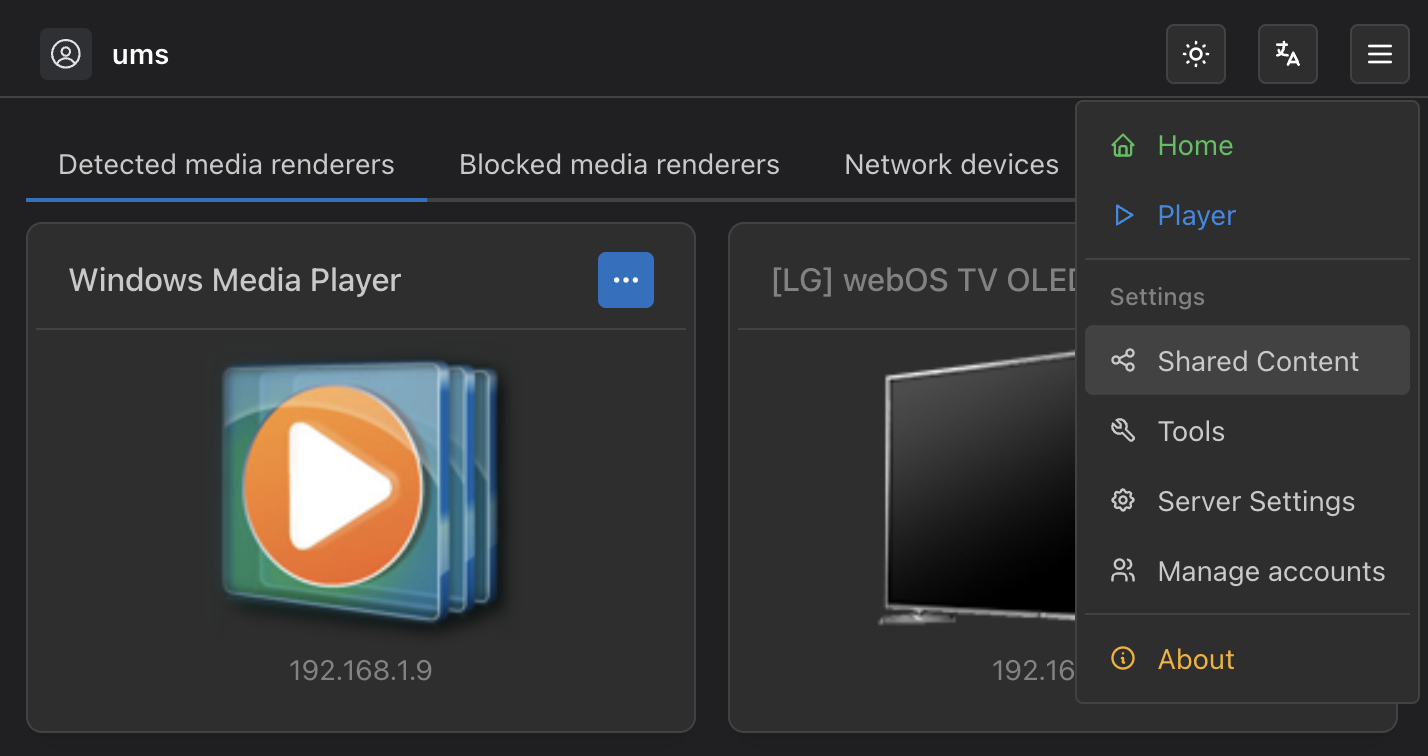
2: Open the "Add new shared content" modal
When you select the "Add new shared content" button, it will open a modal that allows you to add any type of media. Ensimäisenä askeleena valitse Videosyötteen tyyppi
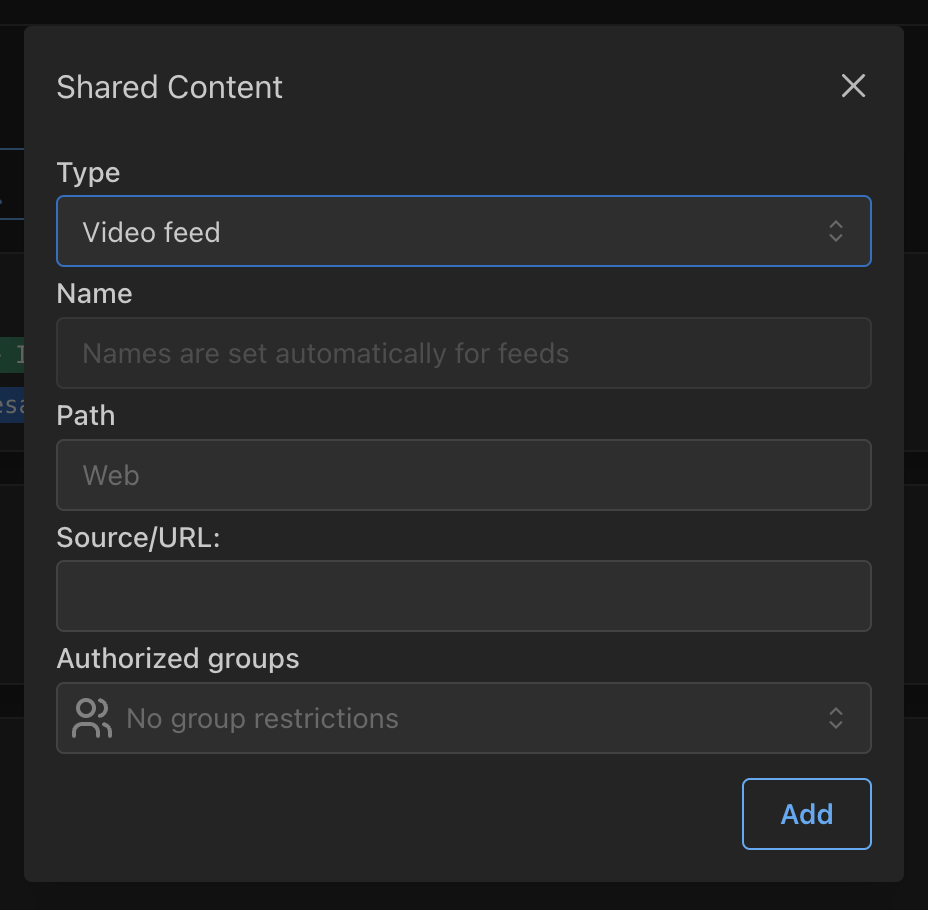
3: Add your feed
Here you can add your feed
Name
The "Name" field is disabled for video feeds, because the feeds define their own names.
Path
The "Path" field defines the directory structure that will be displayed by UMS. For example, if you enter Web/YouTube Channels, your feed will be inside the YouTube Channels directory, nested within the Web directory. This lets you organize your content however you want, and is especially useful when you have different feed providers, and you are using UMS have them all in the same place.
Source/URL
This is the link to the video feed. It will usually end in .xml, but we handle YouTube differently to accept a channel URL directly, allowing you to enter e.g. https://www.youtube.com/@kurzgesagt
Authorized groups
The "Authorized groups" field lets you make this feed only available to certain groups defined in UMS that are associated with different users and/or devices. See Security and Privacy for more details.
When you are happy with the options you entered, select the "Add" button.
Feed order
Jos syötteen linnki oli toimiva, niin sinun pitäisi nähdä "Nimi"-kentässä tietoa. Sen jälkeen voit vetää syötettä ylös tai alas järjestyksen muokkaamista varten
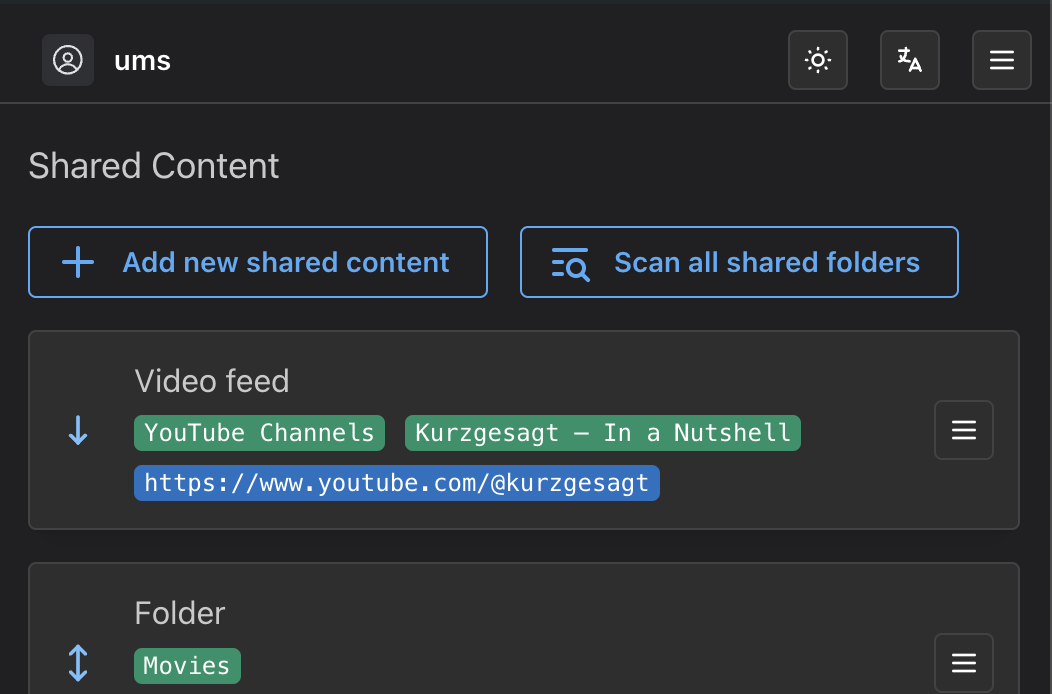
Save changes
You can repeat the previous steps to add/edit more content, and when you are happy with your changes, select the "Save" button at the bottom of the page. Nyt sinun pitäisi nähdä sisältösi laitteillasi: