What's New in v14
概覽
V14 contains major new features based on what our users have asked for.
The biggest changes involve the ability to control access to your content. This includes improvements to user accounts like avatars and playback status per user, as well as the ability to display different content to different devices.
There have also been many updates to the web settings and player interfaces, including adding the ability to mark sets of files (e.g. TV series) as fully played, and automatic detection of your system dark/light mode preference.
We also took the opportunity to bump major versions of some of our dependencies, including Mantine v7, NSIS v3, Yarn v4, and the generator of this Knowledge Base, Docusaurus v3.
Lastly, we have thrown in hundreds of bugfixes and performance improvements, and refactored a lot of code to be easier to work on, as well as improved our testing frameworks to prevent future bugs.
新功能
Block/allow renderers and network devices
You can now block and allow access based on the renderer or the network device, from the Home screen on the settings area.
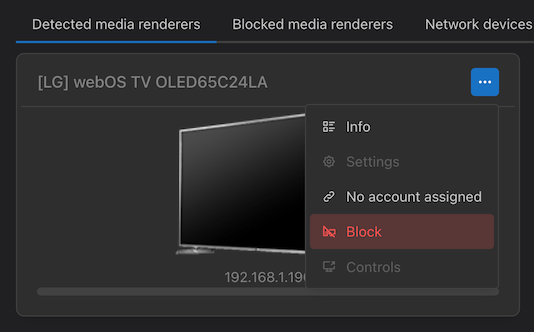
Allow or block renderers or network devices by default:
You can now choose the default strategy for renderers and network devices. Previously, there was only one strategy possible - either allow everything, or deny everything with an allowlist. Now you can allow or deny by default, with denylists and allowlists, for complete control.
This makes UMS much more flexible for shared living situations or wide/low-trust local networks. It is also useful for those of you using powerline adapters for your network since that can result in unwanted access from neighbors.
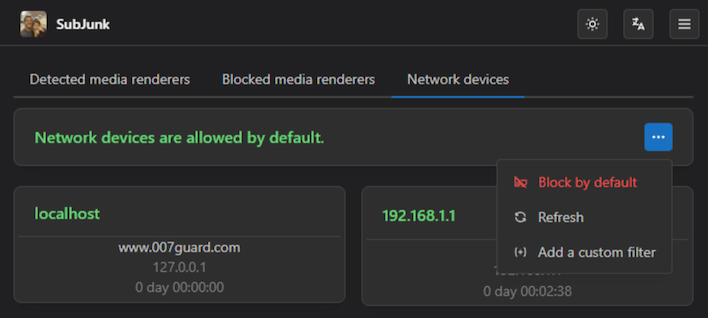
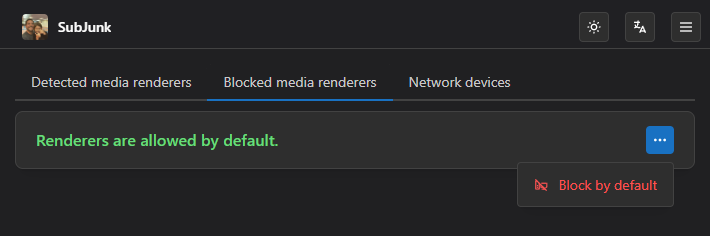
Link person to renderer
You can now link user accounts to renderers/devices, allowing you to have independent playback tracking. For example, if you have a TV in the living room and another in your bedroom, the living room TV doesn't need to be affected by what you watch in your bedroom.
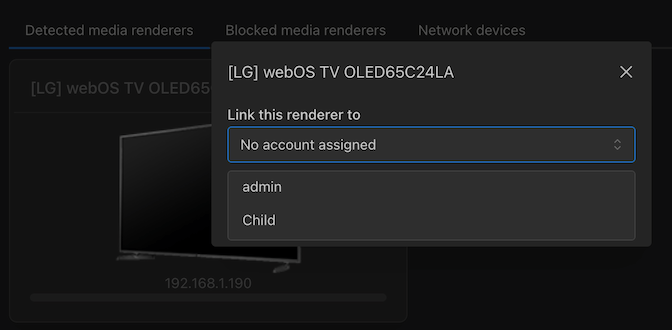
Restrict shared content to certain groups
You can now choose to share directories or online content with certain groups. For example, if you have a person (or a device that is assigned to a person) who is a child, you can assign them to the "Kids" group, and give that group access to the "Family" directory, but not the "Horror" or "Adult Only" ones. Or give them access to the Kurzgesagt web feed, but not the history podcasts.
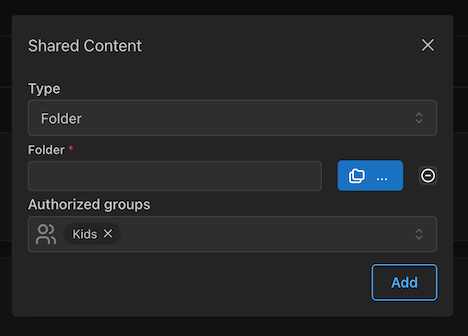
頭像
People can have avatars to make them easier to see at a glance. You can set them on the user settings page along with the user groups
![]()
Direct TMDB integration
You can now link your TMDB account with UMS in the General Settings area.
Doing this allows you to edit metadata based on search results from TMDB:
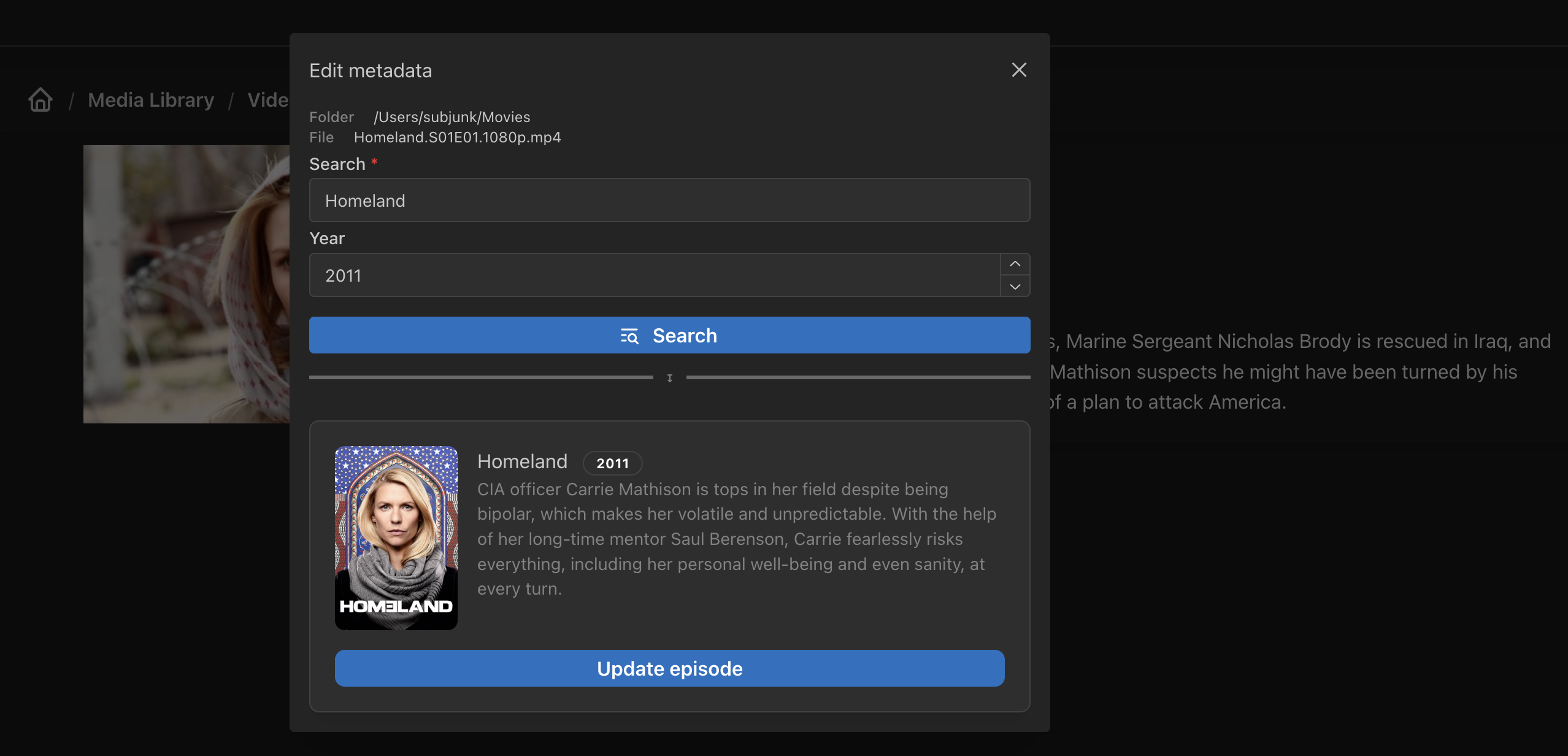
Mark TV series and videos as fully played
Now you can mark TV series and videos as fully played, in addition to the existing ability to do it by folder
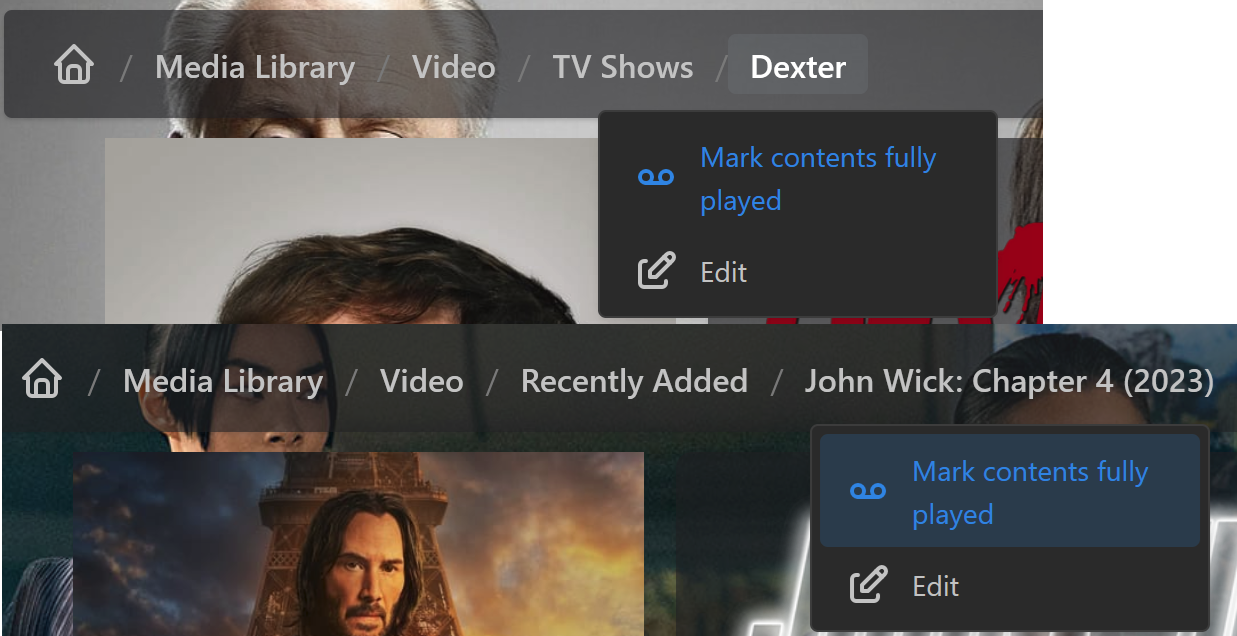
更多
For a full list of all changes in v14, see the full changelog.
遷移
The first time V14 runs, it will re-scan your shared folders, which can take some time. You can still use the server before this finishes, but it might respond more slowly and return incomplete results.
After updating, you might need to restart your device or media player app to clear its cache and make it properly recognize the new data we are sending it.
As with any major update, if you want to have the ability to go back to your current version before updating, you can make a backup of your profile directory, which contains your configuration and local database. You can find the location of that directory near the top of your program logs. Look for Profile directory: [some page]/UMS.